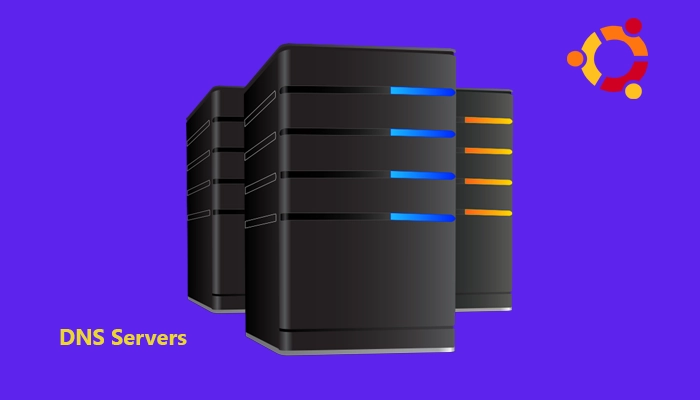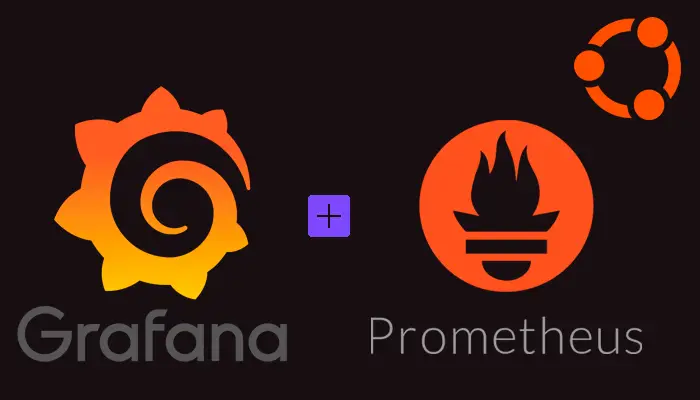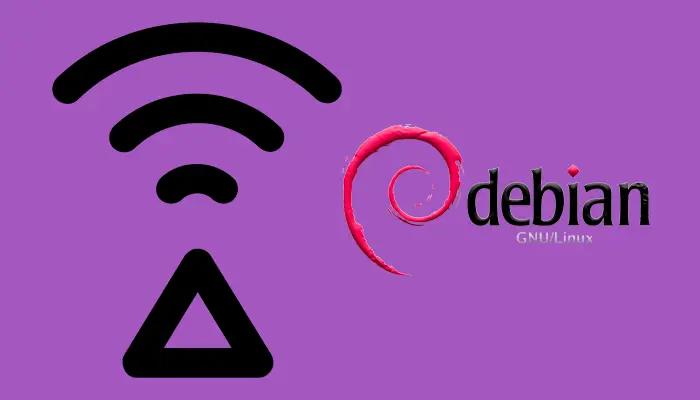How to Update Ubuntu to 24.04 LTS (Noble Numbat)
Introduction Ubuntu 24.04 LTS was launched on April 25th, 2024. As this version is an LTS (Long-Term Support) release, it will be supported for 5 years. In this post we are going to explain how to update your Ubuntu using the CLI. Backup Do a backup of important data before start. It is important because the update action has some risks and could damage the system. Update your packages It’s a good practice to have your packages updated before starting the system update process. ...