screenFetch is a software for GNU/Linx which shows information related to our Hardware and our Operating System, including the logo of the Linux Distro it is being used. This is the info screenFetch shows:
- User Name
- Host Name
- OS with Code Name
- Installed Kernel Info
- System Uptime
- List of Installed Packages
- bash Shell Version
- System Resolution
- DE (Desktop Environment)
- WM (Window Manager)
- WM Theme
- GTK Theme
- Icon Theme
- Font
- CPU
- RAM Usage
Here some examples:
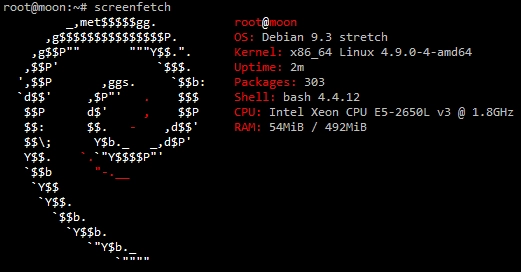
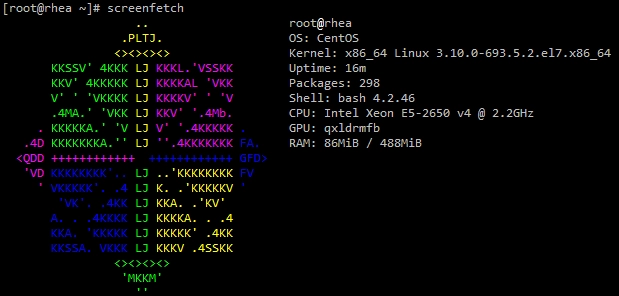
Install screenFetch in any Linux Distro
screeenFetch can be used in a lot of GNU/Linux distros, and mostly all of them have this software in their software repositories. To install it, you have to open the terminal and use this: Debian / Ubuntu / Linux Mint…
sudo apt update
sudo apt install screenfetch
CentOS / RHEL
sudo curl -o /usr/local/bin/screenfetch https://raw.githubusercontent.com/KittyKatt/screenFetch/master/screenfetch-dev && sudo chmod +x /usr/local/bin/screenfetch
Suse / OpenSuse
sudo zypper install screenfetch
Arch Linux
sudo pacman -S screenfetch
Fedora
sudo dnf install screenfetch
FreeBSD
sudo pkg install screenfetch
Add screenFetch on User Login
To add screenFetch on User Login, you should edit the /etc/bash.bashrc file, and add the following line to the bottom:
if [ -f /usr/bin/screenfetch ]; then screenfetch; fi
Sometimes when the CPU is high, this software could avoid to have the prompt in the login, so I have developed a small script to avoid the execution of this software in case the CPU is high (above 80%).
cores=$(nproc)
load=$(awk '{print $3}'< /proc/loadavg)
usage=$(echo | awk -v c="${cores}" -v l="${load}" '{print l*100/c}' | awk -F. '{print $1}')
if [[ ${usage} -lt 80 ]]; then
if [ -f /usr/bin/screenfetch ]; then screenfetch; fi
fi
You could add this little script instead of the first one.
Configure output of screenfetch
It is also possible to configure the output of this software
To strip all color from output:
screenfetch -N
Do not display ASCII distribution logo:
screenfetch -n
To display only the ASCII distribution logo:
screenfetch -L