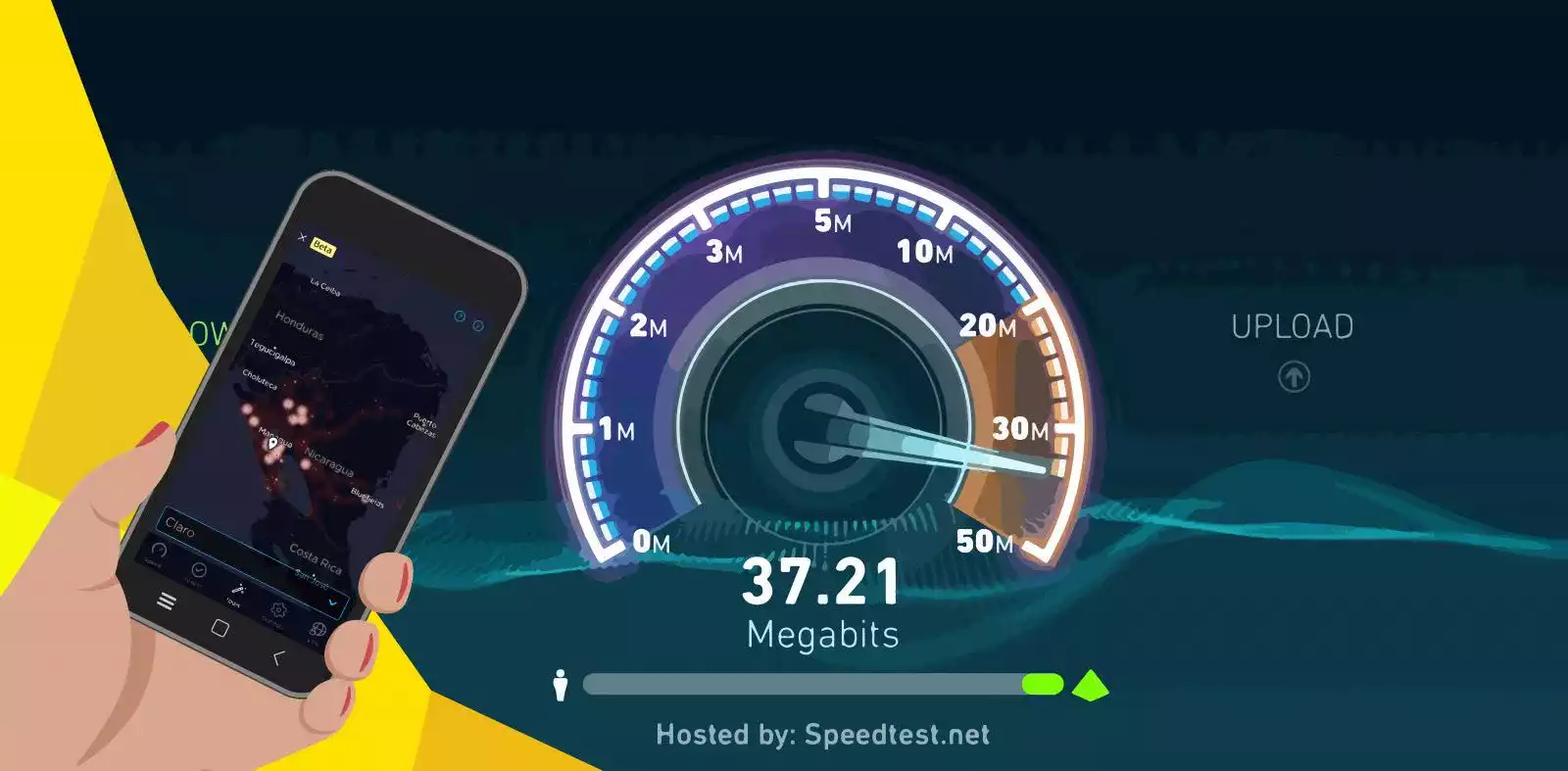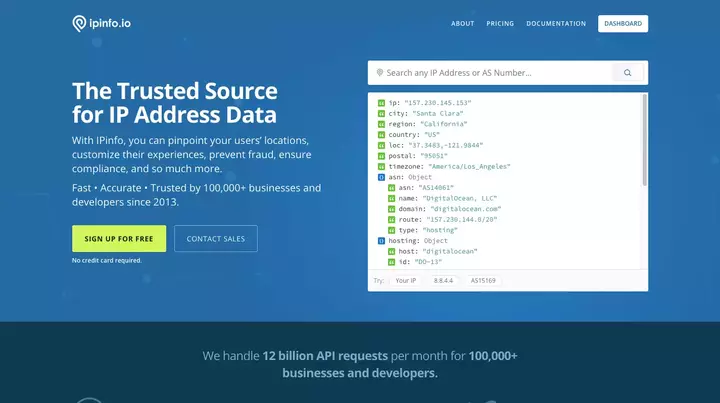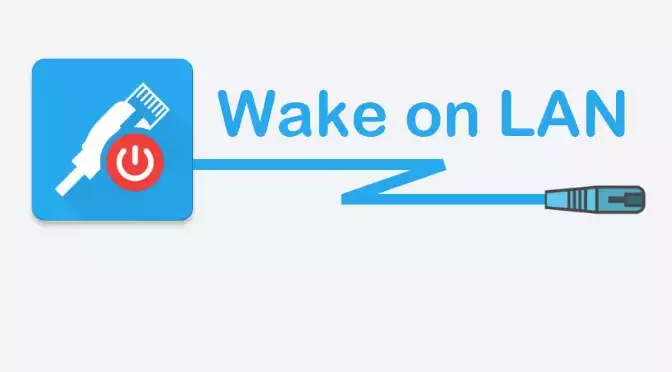
How to Wake up a Synology NAS from an Ubuntu server
I have several NAS servers at home (one for Media, other for Backups…) so in order to extend shelf life, not all of them are on all the day. However, there are some situations in which I need to have access to a server, but it could be off and maybe i’m not at home. In that case, I have a way to turn on the Synology NAS remotely from another server. ...