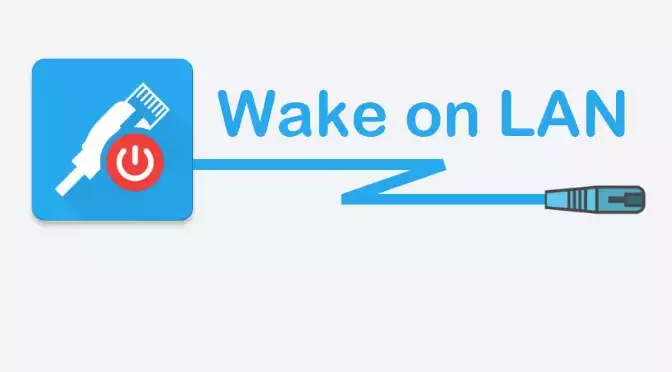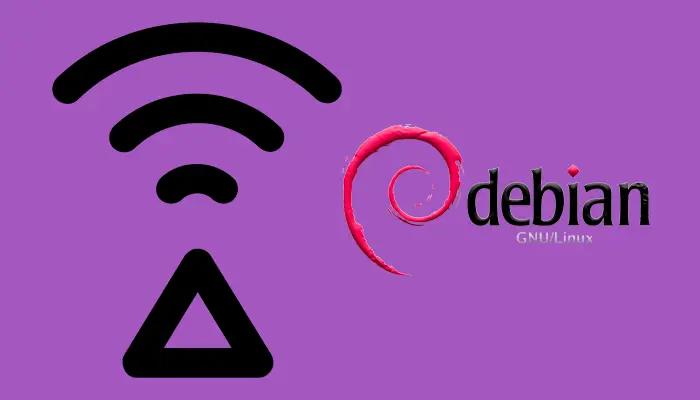
How to set up Wi-Fi on Debian running on the Raspberry Pi 4
First off, as a prerequisite it is needed to have a CLI access to the Debian OS. It can be done using a keyboard and a screen connected to the Raspberry Pi, or using a SSH connection. If you have followed the post of how to install Debian On a Raspberry Pi 4, you should be able to access with SSH using the Ethernet (RJ45) port. Also, you should have the SSID and the password of your Wi-Fi connection, and it should be enabled the DHCP protocol in your router. ...