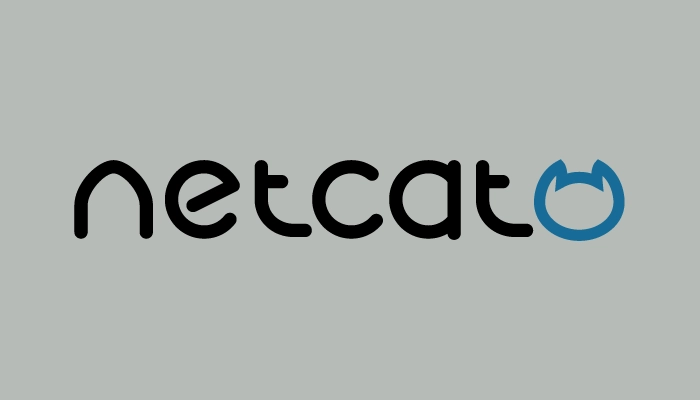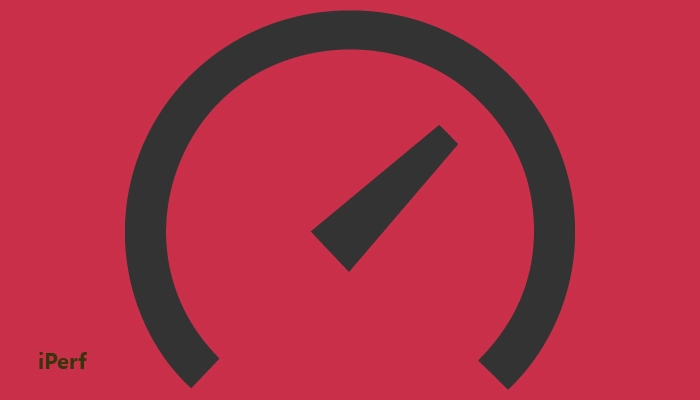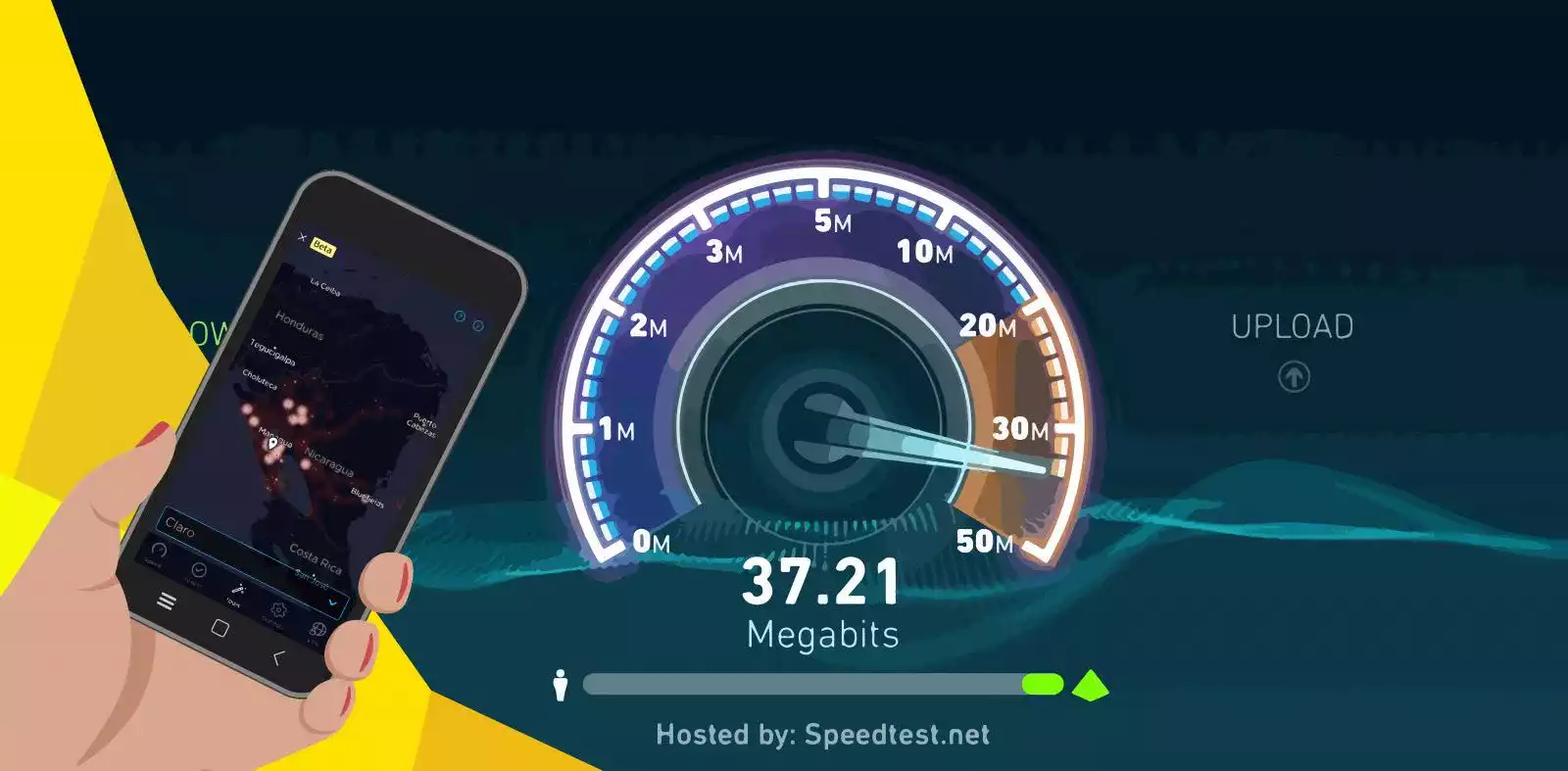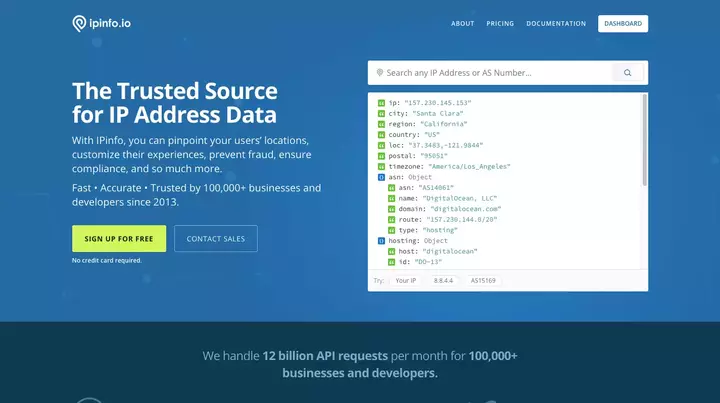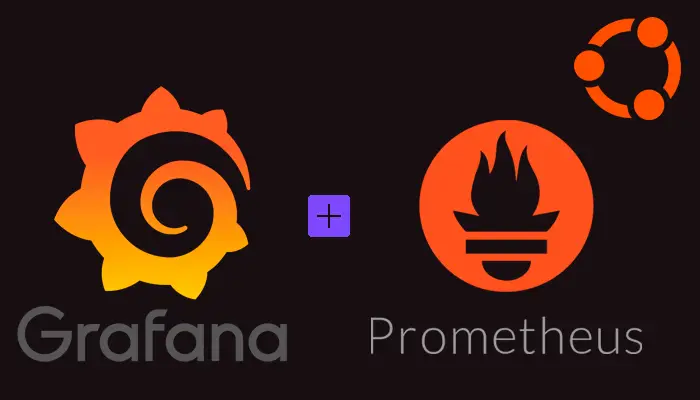
How to Monitor an Ubuntu Server with Grafana and Prometheus
Grafana is an open source metric analytics & visualization tool which can help us to monitor the system with a nice Dashboard. Installing Grafana Grafana is available in the APT packages repository, however it could not be the latest version, so we’ll use the official Grafana repository. First, it is needed to install the software needed before install Grafana. sudo apt install -y apt-transport-https sudo apt install -y software-properties-common wget Next step is to download the GPG Key, in order to install signed packages: ...